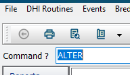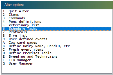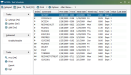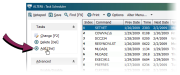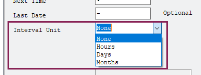Add Tasks to the Task Scheduler
Question: How do I schedule a new task in DC305?
Answer: You can add the new task to DC305's Task Scheduler. Follow the instructions below:
- Open DC305.
- Type ALTER in the command line and press ENTER.
- Choose Option 6 - Schedule Tasks.
This opens the Task Scheduler window, which displays a list of all current tasks.
- In the upper left corner, click Add [Ins].
This opens a pop‑up window where you will define details for the new task (see example in the next step).
- Enter the Next Date and Next Time that you would like the task to run. The time must be in 24‑hour military format.
- Choose an Interval Unit to define how often you want the task to run.
- In the Interval field, enter a value for the frequency above.
For instance, if you want the task to run once every day, you will select Days for the Interval Unit and enter a 1 for the Interval field, indicating that the task will run every 1 day.
- In the Command To Run field, type the command you would like to run.
- Click OK in the upper right corner when you are finished.
This saves the new task and schedules it to run on the Next Date and Next Time that you specified above. The system returns you to the list of commands in Task Scheduler at this point.
- To double‑check your work, double‑click on the command you just added. You should see the command populated in the box below. Click Cancel once you are done checking the task.
- Click Exit in the bottom left corner of the Task Scheduler window to close it.