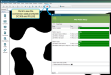Check the DC305 and PULSE Connection
Question: How do I check the connection status between DairyComp 305 and VAS PULSE Platform in DC305?
Answer: In DC305, click the Alert button to check the connection status between DC305 and PULSE.
NOTE: DC305 only displays the Alert button when the system has new information for you. If the Alert button isn't visible in DC305, your connection status has not changed and DC305 and PULSE are still communicating.
Expand the guidelines below to learn more about troubleshooting connection errors between DC305 and PULSE in DC305:
Follow the steps below if DC305 and PULSE are not connecting:
- Make sure that DC305 is up-to-date. In DC305, select Help > Check for Updates from the menu bar to check if DC305 needs software updates. To update your DC305 software, follow the steps in Update DC305 to the Latest Release in the DC305 online help.
- When you open DC305, make sure that DC SQUIRREL and PLCLIENT also open. If the programs don't start running automatically when you open DC305, restart DC305. To quickly identify whether DC SQUIRREL and PLCLIENT have opened, click the Show hidden icons button on your Windows taskbar and make sure the program icons are displayed.
- Enter new data into DC305. Sometimes, DC305 and PULSE will not communicate if you don't enter new data on a daily basis.
If the connection errors continue, contact VAS Support.
NOTE: To troubleshoot connection errors using PULSE, see Integration Status in the VAS PULSE Platform online help.