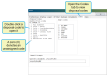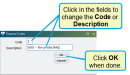Manage Disposal Codes
Question: How can I add a new disposal code to DC305 or change an existing disposal code?
Answer: DC305 disposal codes can easily be added or changed from the SETUP window. Follow the instructions below to learn how:
Whenever a SOLD event is entered for an animal, a disposal code is entered along with that event. Put simply, a disposal code tells the system why the animal was sold (i.e., culled from the herd). These disposal codes can then be used for later analysis.
To view and manage your disposal codes, enter SETUP in the command line to open the SETUP window, and then click the Codes tab.
All of the disposal codes currently configured for your DC305 system are shown on the left side of the Codes tab. Each disposal code has a unique number. Note that entries numbered 0 (zero) are unassigned; these can be used to create additional disposal codes.
Expand the topics below to learn more:
To change a disposal code, double-click on it from the list to open the Disposal Codes window, where you can edit its Code number and Description. When you're done making changes, click OK.
Remember the following additional guidelines when changing disposal codes:
- Each disposal code must have a unique number. So, you can't change code #3 to #4 if #4 is already assigned to a different disposal code.
- If you change the description of a disposal code, all past SOLD records that use that disposal code will adopt the new description. If you then change the code number on that changed description, then all past records that previously used the old number will not have a description when you go to run reports on disposal codes.
To add a new disposal code, double-click on a code that has a number of 0 (zero). Then, in the Disposal Codes window, enter a previously unassigned Code number and Description and click OK.