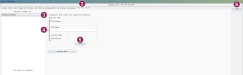Manage PIN Codes (PCC Android)
Question: What does the PCC PIN code feature do? How do I manage PIN code access for users on PCC Android?
Answer: Starting with the release of DC305 version 21.5.0, you can manage PIN code access for users on PCC Android directly from DC305. This allows for better control over who can refresh the latest dairy data on their mobile devices. As Android technology evolves, the way devices are identified can change. Using PIN codes provides a more stable and user-centric method to manage data refresh permissions.
Follow the steps below to manage PIN code access from DC305:
-
In DC305, enter SERVER\3 in the command line to open the Server Configuration window.
-
Select the PCC Pin Codes tab.
From here you can set PIN codes for various users.
-
Check the Require PIN Codes for using PCCAndroid option.
This ensures that only users with valid PIN codes can refresh data on their PCCAndroid devices.
-
Enter a PIN Number (1 to 999999), PIN Name, and Access Type for each user.
You can assign different PIN codes to individual users/devices or allow one PIN code to be used across multiple users/devices.
 Access types
Access types
There are three levels of access for PCC users (assuming they are on the current releases for both DC305 and PCC Android), as well as a level for blocking access:
- Read/Write: User has full features, can scan with RFID, and enter data.
- Read Only: User can see animal data but cannot enter or send data.
- Pocket Breeder: User is limited to the Breeding Grid under the Batch tab, has no access to lists, and can enter a subset of events.
- Blocked: A way to stop access by a user without deleting their credentials. User is unable to refresh, and users without a matching PIN code are also unable to refresh.
-
Click Save to save the PIN code.
-
Click OK to save all your changes.
For more information on setting PIN codes, check out the following video: