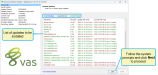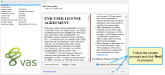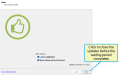Update DC305 to the Latest Release
Question: There's a new version of DC305 available. How do I update to that release?
Answer: You can use the DC305 Web Updater to update to the latest release. Expand the topics below for more information on updating DC305 to the latest release:
- Open DC305.
- Select Help > Check for Updates from the menu bar.
This launches the Web Updater. After checking for updates, it shows the available updates by category and lists all of the updates between your current version and the latest version.
- Follow the system prompts to navigate through the remaining steps of the update process. This may involve accepting VAS legal agreements, which is typically only required once per year or when the terms of a policy are updated.
- When the updater finishes, it notifies you that your system is up‑to‑date. After 15 seconds, the updater automatically closes and launches DC305. Or, you can click Finish to immediately launch DC305.
If you're not familiar with the DC305 Web Updater, you can watch the following video tutorial for instructions on how to check your current DC305 version and then check for updates in the latest version. Note that the UI may differ between the video and your current DC305 version.
One of the most common reasons users encounter an error when trying to run the DC305 updater is that the computer does not have JAVA installed on it.
Java must be available on the same machine as DC305 to support installation and periodic web updates. To install Java, navigate to www.java.com and follow the options to download and install Java for free.
If you are still not able to update DC305 after installing/updating JAVA, please contact VAS Support.