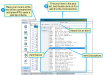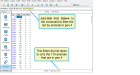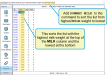Run Report from Command Line
The DC305 command line allows you to enter simple commands (such as ALTER or BREDSUM) or saved, predefined command abbrevations (such as COWSDUE or COW2DRY) to launch tools. However, you can also enter command strings to run reports. In this case, the command line syntax is a bit more complex. It can be confusing if you don't recognize what the different parts of the command string represent.
For example, when you see the command below, would you know what each part represents and what you will see in the report after you run it?
SHOW ID MILK LACT PEN FOR PEN=4 MILK>90 DOWNBY MILK
If you're not quite sure, then the tutorial below is for you! Once you begin to understand the basic command line syntax, you can craft reports that meet your exact needs.
Let's get started! Open up DC305 and then follow the steps below to create a simple report, customize the list, and then sort the results:
- Let's start by entering a report command. In the command line, type:
SHOW ID MILK
and press Enter.
Congratulations, you have created a simple report! It shows (SHOW) the ID numbers (ID) and milk weights (MILK) for all animals in your cowfile:
 Understanding the difference between SHOW and LIST
Understanding the difference between SHOW and LISTSHOW and LIST are both commonly used commands in DC305 that are used to create reports. The important difference between them is that SHOW displays the report on the screen, while LIST sends the report directly to the printer. If printing is disabled, SHOW and LIST behave in exactly the same way.
- Now suppose you decide you also want to see their lactation number. Press the Escape (ESC) key to get back to the command line, and then press the up‑arrow on your keyboard to bring the last command back.
- Then add the item LACT to your command, and press Enter to update your report:
SHOW ID MILK LACT
Now your report has the lactation numbers in it as well:
- At this point, note that your report includes quite a long list. This is because it contains all of the animals in your cowfile. Suppose you only want to show animals in a certain pen, say for instance, in pen 4.
That’s easy — just add PEN FOR PEN=4 to the end of your command. The first instance of the word PEN tells the system to actually show the pen number. The word FOR in a command tells the report that you want to customize (i.e., filter) your results down to specific conditions— in this case, to show only IDs that are in pen 4.
Type the following command and press Enter to update your report:
SHOW ID MILK LACT PEN FOR PEN=4
TIP: Remember you can click in the command line and press the up‑arrow on your keyboard to display the last command you entered.The updated report still shows the animal IDs, milk weights, and lactation numbers, but now it only shows them for the animals in pen 4. Note that the total number of results at the bottom of the page has changed:
- You can customize your list further if you want. For instance, maybe you only want to include pen 4 animals that are milking over 90 pounds. That’s easy too; just add another condition to your command. In this case, you would add MILK>90:
SHOW ID MILK LACT PEN FOR PEN=4 MILK>90
- The last thing you might want to do is sort your list to help bring some order to it. This is easy as well. The word BY means sort low to high and DOWNBY sorts high to low. So to sort your list from highest to lowest milk weight, just add DOWNBY MILK to the end of your command:
SHOW ID MILK LACT PEN FOR PEN=4 MILK>90 DOWNBY MILK
There are many ways you can customize this simple report to meet your needs, but understanding the options above is the basis for all DC305 report commands.
If you want to delve deeper into other command line options, see Command Line.