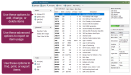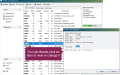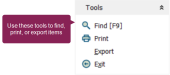ALTER2 : Item Definitions
In DC305, the ALTER2 : Item Definitions option allows you to view all the items currently configured for your DC305. You can then change, delete, or rename the items, or you can create new items.
To open the Item Definitions window, enter ALTER in the command line, then select [2] Items from the menu. Alternatively, you can enter ALTER\2 directly in the command line.
Expand the topics below to learn more about the options in the Item Definitions window:
From the Items drop-down menu, select Add [Ins] to create a new item. You will need to click the Next button after each entry:
- Item name: Limited to five characters.
- Item type: Choose from a predefined list of types. Common types include stored items (dates, numbers, strings) and calculated items (ages, due dates, expected or estimated values).
- Item description: Limited to 31 characters.
For calculated item types, you can select a pair of “operators” (OP1 and OP2*) that affect how the item behaves. For item types that accept other items as operators, press the space bar or up arrow key to display a list of current item names. To select an item, select or type the item name, then press the Enter key.
Once an item definition has been reviewed and created, the system will ask if you wish to create another. If you would like to create another, the system will save the previous item and open a new window to create a new item.
The Delete option allows you to delete items from each animal's record, as well as the item table. Select the item you would like to delete, click Delete [Del], then confirm deletion.
Use the Rename option to change an item name and/or description of your choice. Click on the item you would like to rename and select the Rename option in the Items drop-down menu. Once an item name/description has been changed, the system will ask if you would like to update command abbreviations. The system displays all commands that contain the item as well as an option for changing the commands contents.
The Map Item Table option is found within the Advanced drop-down list and is primarily used when VAS Support needs to debug or manipulate the item table. You can also utilize this function to print, save the file, or view the availability for new items within the current table. If a conflict is shown, you can modify or remove the item.
Use the Display Item Usage option to generate a comprehensive report of all data items in the system. This option is found within the Advanced drop-down list. The report can be printed or sent to a file.
The primary purpose of this function is to show how and where each item is being used throughout the system. This is indicated by single-letter codes in the "Usage" column, with a legend provided at the top of the report. This allows you to quickly see if an item is tied to a command, a report, an animal record, or a system function, which is useful for troubleshooting, customization, and understanding the system's data structure. The report also includes the percentage of animals that have data for each item, giving you insight into its practical application.
These options are found within the Tools drop-down list at the bottom right side of the Items Definitions window.
The system displays the numbers, names, types, operators (or storage location), and descriptions of all items in the current table. You can either print the list from the browser or export the information to a file.
To find a specific item, click the Find option or press the [F9] button on your keyboard. Enter the desired item into the search bar. The system will automatically locate the item as you type.