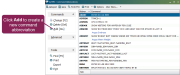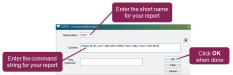Create Custom Reports
Once you know how to use the command line to enter command strings and run reports, you can save these command strings to run those reports at any time without having to enter them every time. Reports that you create and save are called "custom reports."
Follow these steps to create a custom report:
- In the command line, enter ALTER \3 to open the Command Abbreviations window.
This window allows you to view and change all of the command abbreviations for your DC305. You can also add new command abbreviations for things like custom reports!
- Click Add (or press the Insert key on your keyboard) to open a window for creating new command abbreviations.
- Enter an abbreviation and the content for your new custom report.
- The Abbreviation is the short, common name that you will enter when you want to run the command/report. This is also the name that will appear on the Reports menu (if you add it there).
- The Content is the actual command string that the system will execute when the abbreviation is run.
- The Title field is optional. Information entered here will display on-screen when the command is executed. If the command is printed, this information will appear at the top-center of the page.
- When you're done, click OK to apply your changes and then OK again to save your new custom report.
Now when you enter its abbreviation in the command line, your custom report will run!
 Want to save your custom report to the menu?
Want to save your custom report to the menu?Once you've created a custom command/report, you can save it to the DC305 menu. See Add a Command to the Menu to learn more.