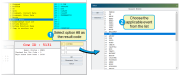Enter Other Events
To enter an event as an exam result rather than the main results discussed previously, enter option 8 in the Enter Vet Results window. This will open the Select Event window, where you can choose a specific event as the exam result.
Once you choose an event, the system will prompt you for any additional parameters for it. The event will then display on the Events tab of the animal's CowCard.
If you want to bypass the Select Event window and you know the number of the event you want to enter, you can specify the event in the remark field of the Enter Vet Results window using the following format:
=##REMARK
So, if you wanted to enter a SOLD event (i.e., event code 14) with a remark of COWSOLD, you'd select option 8 in the Enter Vet Results window and then enter the following in the remark field:
=14COWSOLD
You can also define a function key to assign a particular event as an exam result. To do so, define your function as you did in the "sold" example above, and then press the assigned function key while in the results code field of the Enter Vet Results window (not the remark field). (For more information on using function keys to enter exam results, see Set Up Function Keys.)
Alternatively, you can assign a function key to assign one of the main vet exam results (i.e., codes 1-7), and also add an event using an exclamation point (!). For example, to add an OK exam result (result code 3) with a note of CL and then a PROST event (event code 27) with a remark of LUT, you would assign the following string to the function key:
3CL!8=27LUT
Using this method, you can assign up to three events with a function key. For example:
2PUS!8=38CL!8=25LT!
This command records the animal as a recheck (result code 2) with a remark of PUS, and also record event 38 with remark of CL, and also record event 25 with a remark of LT. These events will all be recorded automatically. The exclamation point at the end of the third remark moves the process to the next animal without needing to press the Enter key.