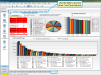Install CowCare
IMPORTANT: Before using CowCare, you must edit your treatment protocols to ensure that they are set up properly in the system. After finishing the procedure below, please proceed to Edit Protocols.
Follow these steps to enable and launch CowCare through DairyComp:
- In the command line, type COWCARE and press Enter, or select the CowCare option from the Reports shortcuts on the left side of the screen.
The system launches CowCare and prompts you to select a user account.
- Upon initial login, use the default username and password shown below:
Default Username: Select Manager (with a capital “M”) for the username.
Default Password: Enter manager (with a lower-case “m”) for the password.
NOTE: After you log in with the default credentials, you’ll be able to add and edit CowCare user accounts. - Once the password is accepted, you are prompted to set up CowCare for this cowfile.
- Click Setup CowCare to continue the installation.
The system displays several status messages as it installs CowCare and creates the drug file.
-
Click the Add CowCare Inventory button to display the Inventory Setup screen:
-
Select the Use Standard DairyComp Premises option and click Confirm My Choice to continue the install.
- When the installation is complete, click the Finish button in the setup window and CowCare automatically launches.
CowCare opens as a separate screen within DC305.
NOTE:
This topic is based on the latest version of CowCare. Existing DC305 customers can enable the new CowCare by going to SETUP > Preferences and clicking the Turn on New CowCare button.