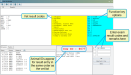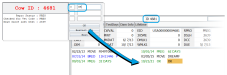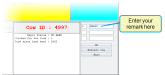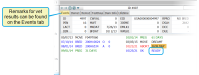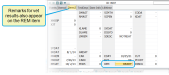Enter Result Codes and Remarks
Vet exam results are entered in the Enter Vet Results window when you execute the VENTER command. From here you'll enter the result code for the exam, along with a brief remark.
Results are entered in this window for one animal at a time, in the order that the animals appear in the vet list. So, if the IDs for the first three animals on your vet list are ID numbers 45, 102, and 307, then the VENTER command will ask you to enter vet exam results for animals 45, 102, 307, and so on.
The yellow section of the window shows the code numbers for the different vet check results that can be entered. For example, enter a 3 for OK, 4 for OPEN, and so on. When you enter a result, that event is set in that animal's record.
The following table lists the main vet entry options and their resulting reproductive code and vet code changes:
|
Number |
Name |
Description |
|---|---|---|
| 1 | Skipped | Animal was not examined. The reproductive code and vet code will remain unchanged. Essentially, DairyComp leaves the animal record "flagged" so it's automatically included in the next vet list for the next veterinary visit. |
| 2 | Recheck |
Animal to be rechecked next time. The reproductive code and vet code will remain unchanged.
This option is commonly used when an animal is checked and has a problem or its status is uncertain. For example, maybe a fresh animal has an infection, or a pregnancy is not considered completely safe. In both of these cases, the procedure is the same as the "skipped" procedure. The animal with the reproductive status of FRESH remains FRESH and its vet parameter remains FRESH as well. The pregnant animal retains its reproductive status of BRED and its PREG parameter for vet exams. The records for both animals are left flagged as before and will automatically show up on the next vet list. |
| 3 | OK |
Animal marked "OK to breed" or "Normal" or "Still pregnant," depending on its prior status. Vet code is changed to 0. Reproductive code is changed to 3 (if it was 2).
The OK option is used in several different ways, depending on the status of the animal beforehand:
|
| 4 | Open | Animal Open at pregnancy examination. Reproductive code is reset from BRED to OPEN. Vet code is reset to 0. |
| 5 | Pregnant, correct date | Animal is pregnant to recorded breeding date. Reproductive code is changed from BRED to PREG. Vet code is reset to 0. |
| 6 | Pregnant, previous date |
Same as in #5, but with additional prompts for correct breeding , breeding date entry, or days carried calf.
Note that this is the option used when the vet records a "days carried calf" (for example, "Cow is 50 days pregnant"). It is the same as entering a PREV event, which gives you the option of entering a days carried calf, an actual breeding date, or selecting from a list of breeding dates. |
| 7 | Abort |
Animal has aborted.
If the animal has been rebred recently, the reproductive parameter changes from PREG to BRED. If the animal has not been rebred, the reproductive parameter is changed from PREG to OPEN. You might also consider resetting the reproductive status to FRESH (not ready to breed) if a problem exists. The vet parameter is reset to 0. |
| 8 | Other Event |
Allows you to pick from a list of additional events not listed in the main window. Some events may need to have details reset manually (such as reproductive code or vet code). Use of this option is recommended only for recording reproductive disease events and treatments.
See Enter Other Events to learn more. |
| 9 | Exam/Change Cow | Enter a 9 to go directly to the animal's CowCard. From there you can enter additional data or go to the next animal. |
When you enter a vet results code, you can also enter a 12-character comment to describe the result.
The remark that you enter for a vet result can be seen in two places on the animal's CowCard:
- On the Events tab, following the most recent event. In the example below, the most recent event was OK, and the remark added was READY.
- On an Items tab, beside the REM item. In this case, the REM item is on the tab called Items2.
Be careful not to confuse entering an event remark with the entry of the event itself. For example, if the vet examines a fresh animal and discovers it has cystic ovaries, you would enter a 2 for the exam results (to have the animal rechecked). But you might also enter CYST for the remark. That does not mean that you have added a CYST event for the animal. The remark is merely for descriptive purposes.